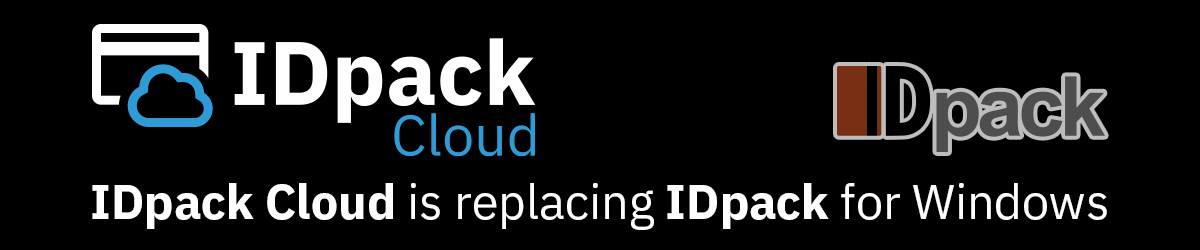
IDpack End of Life Software
After 20 years, IDpack for Windows ended on December 20, 2019. Consequently, we no longer provide updates or technical support for IDpack for Windows, as we have moved to a more modern photo ID card system.
Last updated December 20, 2019
List of End of Life Software and End-of Support: No Longer Sold by IDpack, or our Partners. Please note that IDpack 9 servers will be shut down on January 1, 2023. After this date, all activated IDpack will continue to work, but it will not be possible to activate new installations.
-
- IDpack 9 (Element, Business, Professional) December 20, 2019
- IDpack 8 (Element, Business, Professional) April 8, 2014
- IDpack 7 (Lite, Plus, Pro) January 1, 2009
- Any prior versions: December 02, 2003
IDpack Cloud: The Future of ID Card Management
In the ever-evolving landscape of identification systems, adaptability and convenience are paramount. IDpack Cloud, the successor to IDpack for Windows, brings a new era of flexibility and efficiency to your card printing needs. Let’s delve into why IDpack Cloud is the ultimate solution for managing and printing plastic ID cards.
Anywhere, Anytime Access
Gone are the days of being tethered to a specific location or device. With IDpack Cloud, you have the freedom to design, manage, and print ID cards from any modern web browser. Whether you’re in Tokyo, Lisbon, or anywhere else in the world, your ID cards are accessible 24/7. Say goodbye to geographical limitations!
Customizable Templates
Creating personalized card designs has never been easier. IDpack Cloud offers a range of customizable templates, allowing you to tailor your ID cards to your organization’s unique needs. From employee badges to student IDs, you’re in control.
 IDC Starter
IDC StarterPrinting
 IDC Element
IDC ElementPrinting
 IDC Business
IDC Business
Printing
 IDC Professional
IDC ProfessionalPrinting
 IDC Enterprise
IDC EnterprisePrinting
How to import records from IDpack 9 into IDpack Cloud
